Optimizing Your Trading with TF Global Markets MetaTrader VPS
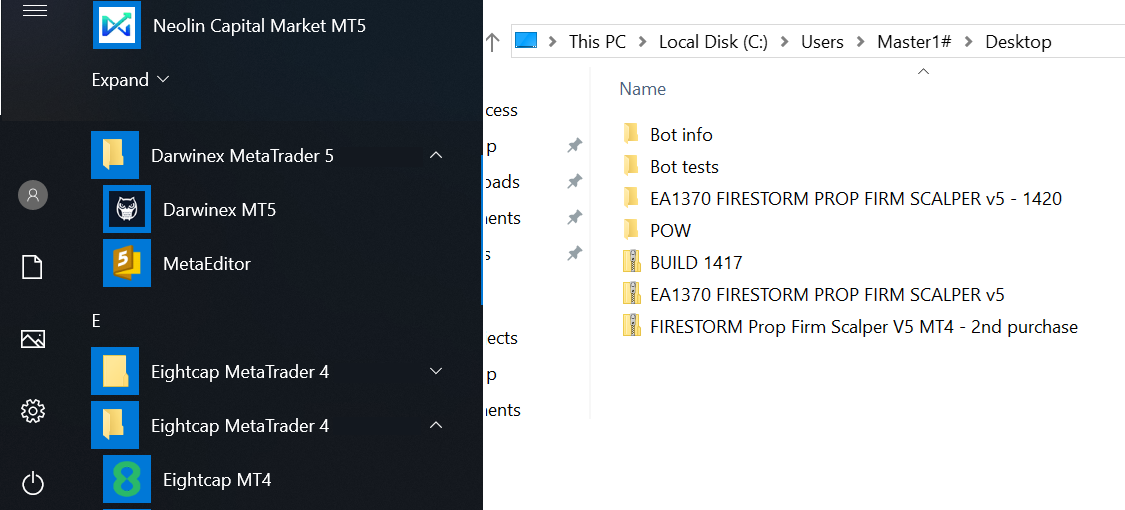
In the competitive world of online trading, speed and reliability are paramount. TF Global Markets offers a MetaTrader VPS (Virtual Private Server) solution designed to enhance trading performance. This article will explore the key features of the TF Global Markets MetaTrader VPS, its benefits, and a step-by-step guide to set it up effectively.
What is a MetaTrader VPS?
A MetaTrader VPS allows traders to run their trading platforms 24/7 on a remote server. This ensures that your trading software operates without interruptions, providing a stable environment for executing trades.
Key Features of TF Global Markets MetaTrader VPS
- 24/7 Uptime: Your trading platform will be online continuously.
- Low Latency: Reduced delay in order execution enhances trading speed.
- Enhanced Security: Safeguard your trading data with robust security measures.
- Easy Setup: User-friendly installation process for quick deployment.
- Multiple Locations: Choose from various server locations for optimal performance.
Benefits of Using TF Global Markets MetaTrader VPS
- Improved Trading Performance: VPS allows for faster trade executions.
- Reduced Downtime: Your trading strategies are always running.
- Automated Trading: Run Expert Advisors (EAs) without interruptions.
- Access from Anywhere: Trade from any device with internet access.
- Cost-Effective: Save on hardware and maintenance costs.
How to Set Up TF Global Markets MetaTrader VPS
Step 1: Sign Up for a VPS Plan
Visit the TF Global Markets website and select a VPS plan that suits your trading needs. Compare the specifications and choose the plan that offers the resources you require.
Step 2: Access Your VPS
Once you have signed up, you will receive your VPS login credentials. Use the Remote Desktop Protocol (RDP) to access your VPS:
mstsc /v:your-vps-ip-addressStep 3: Install MetaTrader
After logging in to your VPS, download and install the MetaTrader platform:
- Go to the official MetaTrader website.
- Download the appropriate version for your operating system.
- Follow the installation prompts to complete the setup.
Step 4: Configure Your Trading Settings
Once MetaTrader is installed, configure your trading settings:
- Log in to your trading account.
- Set up your trading algorithms, indicators, and other preferences.
Step 5: Optimize Performance
To achieve optimal performance, consider the following:
- Regularly update your trading software.
- Monitor your VPS performance and make adjustments as necessary.
- Utilize backup strategies to safeguard your data.
Common FAQs about TF Global Markets MetaTrader VPS
What is the cost of TF Global Markets MetaTrader VPS?
The cost varies based on the plan you choose. Check the TF Global Markets website for detailed pricing information.
Can I run automated trading strategies on the VPS?
Yes, the VPS allows you to run Expert Advisors (EAs) for automated trading without interruptions.
Is the TF Global Markets MetaTrader VPS secure?
Yes, TF Global Markets implements strong security measures to protect your data and trading activities.
Conclusion
Using a MetaTrader VPS from TF Global Markets can significantly enhance your trading experience by providing a reliable, fast, and secure environment for executing trades. By following the steps outlined in this article, you can set up your VPS efficiently and optimize your trading strategies for better performance.

Powerful and Reliable VPS for Trading
🧠 CPU: 2 vCores (Intel i9 or AMD Ryzen 9)
📦 RAM: 4 GB DDR4
💾 Storage: 60 GB SSD
🌐 Connection: 1 Gbps network uplink
🔐 Access: Full RDP (Remote Desktop) access
🌍 Location: European data center – low latency to major trading platforms
🔄 Uptime: 99.9% guaranteed – ideal for 24/7 trading