Testing Strategies on VPS with NinjaTrader and MultiCharts
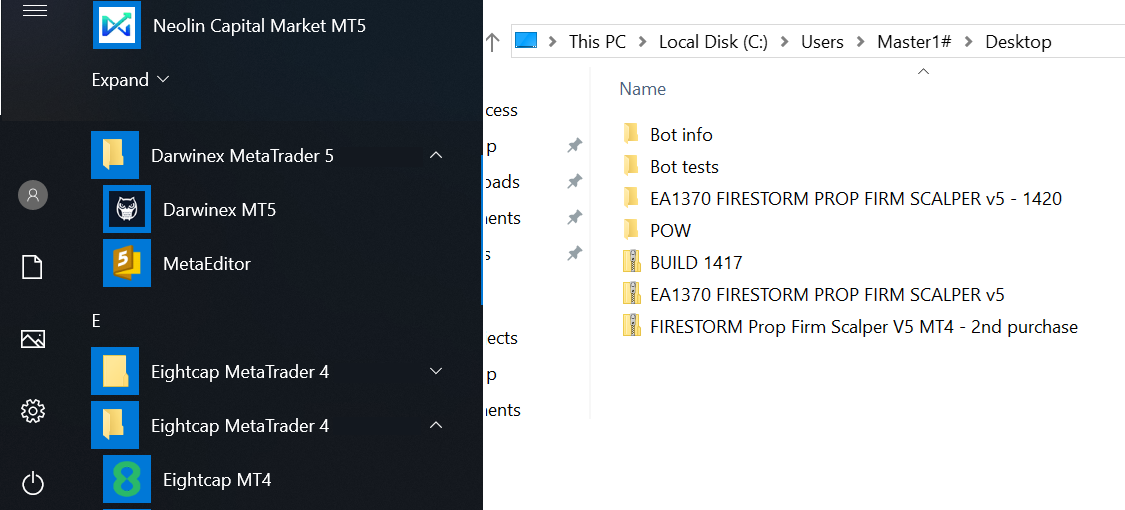
In the world of algorithmic trading, the choice of tools and platforms can significantly impact the performance of your strategies. This article delves into the optimal testing strategies for NinjaTrader and MultiCharts on a Virtual Private Server (VPS), ensuring that your trading systems run smoothly and efficiently.
Understanding VPS for Trading
A Virtual Private Server (VPS) offers a dedicated environment for trading, ensuring minimal downtime and high performance. Here’s why using a VPS is beneficial for trading:
- 24/7 Uptime: A VPS operates continuously, allowing your strategies to run without interruptions.
- Low Latency: Proximity to trading servers can reduce latency, improving execution speeds.
- Remote Access: Access your trading platform from anywhere, providing flexibility and convenience.
Choosing the Right VPS
Selecting the right VPS provider is crucial for optimal performance. Here are key factors to consider:
- Performance: Look for high CPU and RAM specifications to handle multiple trading strategies.
- Location: Choose a VPS that is geographically close to your broker's servers.
- Support: Ensure the provider offers reliable support and fast response times.
- Pricing: Compare prices and features to find the best value for your needs.
Setting Up NinjaTrader on VPS
Follow these steps to set up NinjaTrader on your VPS:
- Connect to your VPS using Remote Desktop Protocol (RDP).
- Download NinjaTrader from the official website.
- Install NinjaTrader by following the on-screen instructions.
- Configure your trading account settings for live or simulation trading.
- Install any necessary plugins or add-ons for enhanced functionality.
Configuring NinjaTrader for Optimal Performance
To ensure NinjaTrader operates efficiently on your VPS, consider these configuration settings:
- Disable unnecessary features such as market replay and historical data loading.
- Limit the number of charts and indicators to what is essential for your strategies.
- Adjust the data feed settings to reduce latency and improve performance.
Setting Up MultiCharts on VPS
MultiCharts is another powerful trading platform. Here’s how to set it up on your VPS:
- Connect to your VPS using RDP.
- Download MultiCharts from the official website.
- Install MultiCharts and enter your license key.
- Set up data feeds and connect to your broker.
- Import any strategies or indicators you wish to use.
Optimizing MultiCharts Performance
To maximize the efficiency of MultiCharts on your VPS, consider the following:
- Limit the number of open workspaces and charts.
- Use the strategy performance report to identify and eliminate underperforming strategies.
- Regularly update MultiCharts to benefit from performance improvements and bug fixes.
Best Practices for Testing Strategies
Effective strategy testing is crucial for successful trading. Here are some best practices:
- Backtesting: Use historical data to evaluate the performance of your strategies.
- Forward Testing: Test strategies in a live market environment with a demo account.
- Walk-Forward Analysis: Continuously optimize strategies based on recent market data.
Creating a Testing Checklist
Use the following checklist to ensure comprehensive testing of your strategies:
- Define your trading goals and risk tolerance.
- Gather historical data for backtesting.
- Set up your testing environment on the VPS.
- Run backtests and analyze results.
- Make necessary adjustments and retest.
- Conduct forward testing and monitor performance.
Common Issues and Troubleshooting
While running NinjaTrader and MultiCharts on a VPS, you may encounter some common issues. Here’s how to troubleshoot:
| Issue | Possible Cause | Solution |
|---|---|---|
| Slow Performance | Insufficient RAM/CPU | Upgrade your VPS plan or optimize settings. |
| Connection Issues | Network instability | Check your internet connection and VPS provider status. |
| Error Messages | Incorrect configurations | Review settings and consult documentation. |
Conclusion
Testing strategies on a VPS with NinjaTrader and MultiCharts can greatly enhance your trading performance. By choosing the right VPS, configuring your platforms effectively, and following best practices for testing, you can ensure that your trading strategies are robust and effective in various market conditions.
Frequently Asked Questions
What is a VPS and why should I use it for trading?
A VPS is a Virtual Private Server that provides a dedicated environment for trading, ensuring 24/7 uptime and low latency, which is essential for algorithmic trading.
How do I optimize NinjaTrader for better performance?
Disable unnecessary features, limit the number of charts and indicators, and adjust data feed settings to improve NinjaTrader's performance on your VPS.

Powerful and Reliable VPS for Trading
🧠 CPU: 2 vCores (Intel i9 or AMD Ryzen 9)
📦 RAM: 4 GB DDR4
💾 Storage: 60 GB SSD
🌐 Connection: 1 Gbps network uplink
🔐 Access: Full RDP (Remote Desktop) access
🌍 Location: European data center – low latency to major trading platforms
🔄 Uptime: 99.9% guaranteed – ideal for 24/7 trading