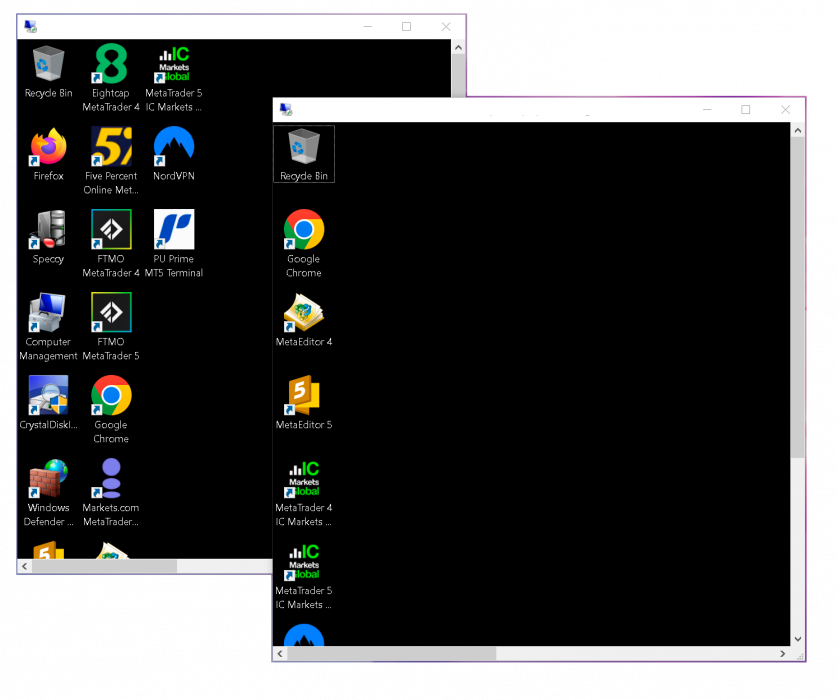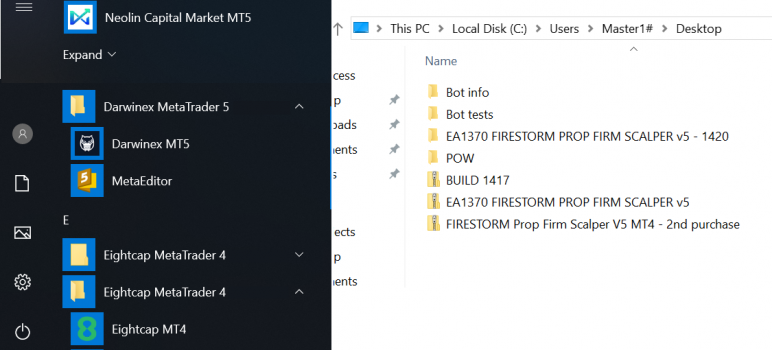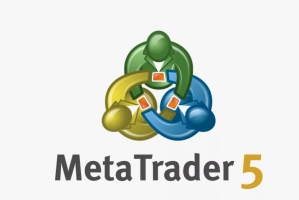Do I really need a VPS for MT5?
If you trade with Expert Advisors, follow signals 24/5, or want your platform online when your laptop is off,
a VPS gives you stable uptime, predictable latency, and fewer disconnects than a home setup.
Does lower ping mean faster execution?
Lower ping helps the network round-trip, but broker-side queues, liquidity, order type, and server load
also affect execution. VPS ≠ “instant fills”; it gives stable, predictable conditions.
Windows vs Linux for MT5 — which should I choose?
MT5 is native to Windows. On Windows Server you install, login via RDP, and trade — no emulators.
Linux typically requires Wine/emulation and can introduce edge-case bugs. For reliability: choose Windows.
What VPS specs do I need for one MT5 terminal?
A practical baseline: 2 CPU cores, 2–4 GB RAM, and 30–50 GB SSD/NVMe.
If your EAs are heavy or you run many charts, step up to 4 cores and 4–8 GB RAM.
How many MT5 terminals can I run on one VPS?
Depends on EAs and market hours. As a rule of thumb: 1 terminal → 2 cores; 2–3 terminals → 4–6 cores;
4–6 terminals → 6–8 cores. Keep CPU peaks < 70% and leave RAM headroom; split across servers if needed.
Which server location should I pick?
Choose the region closest to your broker’s servers (e.g., EU brokers → Frankfurt/Amsterdam; US brokers → NYC/Chicago).
Prioritize consistency over chasing the absolute lowest ping.
Can I auto-start MT5 and EAs after a reboot?
Yes. Enable Windows auto-login (netplwiz) and place an MT5 shortcut in shell:startup.
Use /portable and a named /profile: so your charts/EAs come back exactly as before.
How do I keep my setup stable long-term?
Weekly scheduled reboots, NVMe storage, minimal extra software, separate Windows users per terminal,
and regular backups of MQL5, Profiles, and Logs.
Is a dedicated server better than a VPS?
For heavy backtesting, large bot farms, or consistent high load, dedicated wins: guaranteed CPU/RAM and zero “noisy neighbors”.
If VPS CPU is > 70% during trading hours for days, it’s time to upgrade.
Will my Windows VPS work with any MT5 broker?
Yes — install the broker’s MT5 (or MetaQuotes MT5 with the broker server in the list). We recommend hosting in a region close to the broker for stable latency.
Can I run copy trading / mirrors on a VPS?
Absolutely. Keep one master terminal and one or more mirrors with smaller risk. Use separate Windows users and profiles, and monitor logs for sync delays.
How do I secure RDP access?
Strong passwords, limit allowed users, optionally change the RDP port, restrict firewall rules to your IP ranges, and keep Windows updated. Avoid installing unrelated apps.
What about backups and disaster recovery?
Back up MQL5, Profiles, Tester, and Logs regularly (zip by date).
Store copies on off-server storage (cloud or another box). Test restoration on a spare terminal.
Do you provide Windows licenses?
Yes, our Windows VPS plans include properly licensed Windows Server with RDP enabled and security updates applied.
Can I migrate my existing MT5 to your VPS?
Yes. Copy your MQL5, Profiles, and config directories, then restore on the VPS. If you used /portable, move the entire terminal folder for a 1:1 clone.
Is there a free trial or money-back period?
We offer transparent plans and fair terms. Check the pricing section on this page; if you need a test window for compatibility, contact us and we’ll advise the best option.
What if I need multiple regions or brokers?
Many traders deploy one VPS per region (EU/US/UK/SG) to match their brokers. Keep configs consistent (“golden image”) and back up centrally for fast rollouts.
Do you monitor uptime?
Our infrastructure is datacenter-grade. You can additionally run lightweight MT5/OS-level monitors or use an external ping/agent to receive alerts during trading hours.
Will a VPS lower spreads or commissions?
No. Spreads/fees are set by your broker/liquidity. A VPS improves availability and stability; pricing is a broker-side parameter.
Any tips for EA stability?
Keep charts lean, avoid unnecessary indicators, cap log growth, stagger terminal startups, and test new EA versions on a canary terminal before rolling to production.