Server for Hyper-V
Hyper-V, short for Hyper-Virtualization, is a Microsoft technology that provides virtualization services for Windows-based systems. It is a type 1 hypervisor, which means it runs directly on the physical hardware of a host machine without the need for a separate operating system. Hyper-V allows you to create and manage virtual machines (VMs), enabling you to run multiple operating systems and applications on a single physical server.
Here are some key features and capabilities of Hyper-V:
-
Virtualization: Hyper-V allows you to create and run multiple virtual machines on a single physical server. Each virtual machine operates as if it were a separate physical computer with its own hardware resources.
-
Isolation: VMs running on Hyper-V are isolated from each other, providing a level of security and separation between different workloads.
-
Hardware Virtualization: Hyper-V leverages hardware virtualization support in modern CPUs, such as Intel VT-x and AMD-V, to improve performance and efficiency.
-
Snapshotting: You can take snapshots of virtual machines, allowing you to capture a point-in-time image of a VM's state. This is useful for backup, testing, and recovery purposes.
-
Live Migration: Hyper-V supports live migration, which enables you to move running virtual machines from one host to another with minimal downtime.
-
High Availability: Hyper-V can be configured in a cluster to provide high availability for virtual machines. If one host fails, VMs can automatically fail over to another host.
-
Management Tools: Microsoft provides various management tools for Hyper-V, including Hyper-V Manager (a graphical user interface) and PowerShell cmdlets for scripting and automation.
-
Integration Services: Hyper-V Integration Services enhance the interaction between the host and guest operating systems, providing improved performance, mouse integration, and other features.
-
Dynamic Memory: Hyper-V can dynamically allocate memory to VMs based on their usage, optimizing resource utilization.
Hyper-V is commonly used in data centers and enterprise environments for server virtualization, where it helps organizations consolidate their server workloads, reduce hardware costs, and improve resource utilization. It's also used for development and testing, as well as for creating virtual desktop infrastructure (VDI) solutions. Microsoft offers various editions of Hyper-V, including the free Hyper-V Server and the Hyper-V role in Windows Server editions, making it accessible to a wide range of users and organizations.
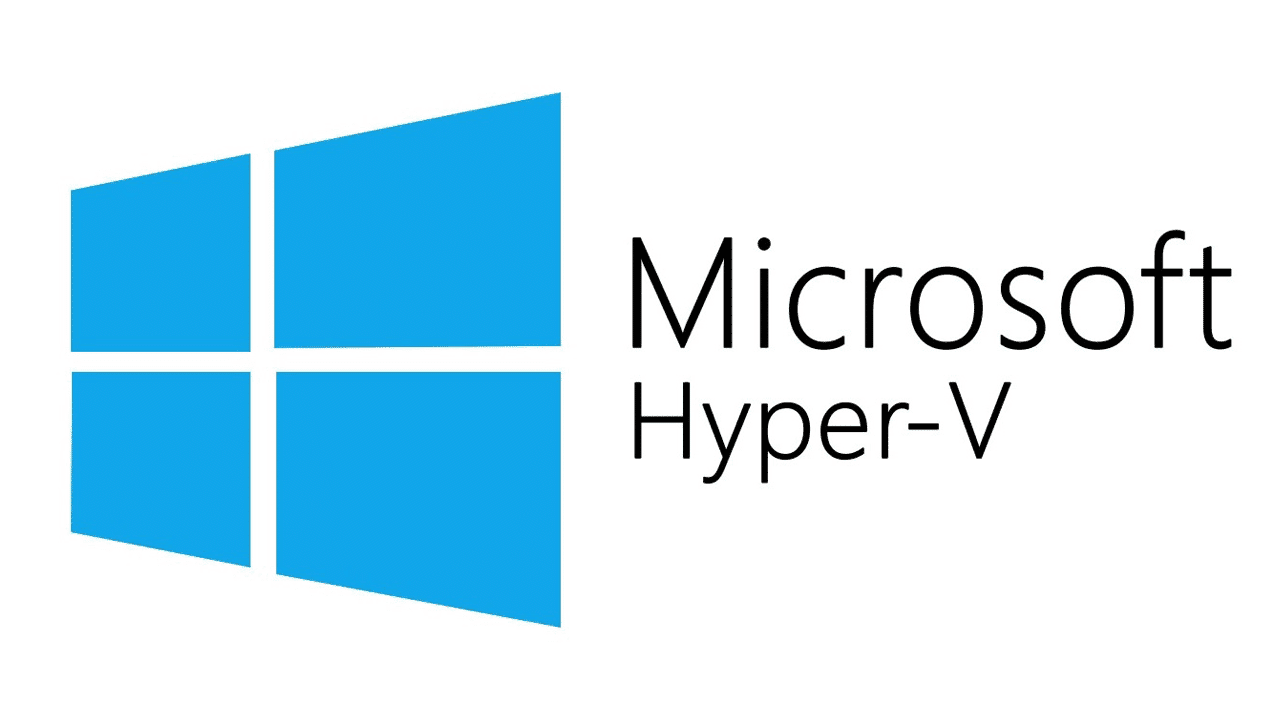
Who needs Hyper-V?
Hyper-V is a virtualization technology primarily designed for organizations and individuals with specific needs and use cases that involve running multiple virtual machines on a single physical server. Here are some of the key groups and scenarios where Hyper-V is commonly used:
-
Enterprise Data Centers: Large organizations with extensive IT infrastructures often use Hyper-V to consolidate server workloads, improve resource utilization, and enhance scalability. Hyper-V helps in creating and managing virtualized environments for various applications and services.
-
Small and Medium-sized Businesses (SMBs): SMBs can benefit from Hyper-V to reduce hardware costs and streamline IT management. It allows them to run multiple server workloads on a single physical server, effectively optimizing resources.
-
Development and Testing Environments: Hyper-V is widely used by software developers and quality assurance teams to create isolated virtual environments for testing software, including operating systems, applications, and updates. This helps ensure compatibility and stability.
-
Virtual Desktop Infrastructure (VDI): Organizations looking to implement virtual desktop solutions can use Hyper-V to create and manage virtual desktops for employees. This can simplify desktop management, improve security, and reduce hardware costs.
-
Disaster Recovery and High Availability: Hyper-V is valuable for setting up disaster recovery and high-availability solutions. By replicating virtual machines to secondary hosts or clusters, organizations can ensure business continuity in case of hardware failures or disasters.
-
Education and Training: Educational institutions can utilize Hyper-V to create virtual labs and environments for students to practice and learn about different operating systems and software configurations.
-
Software Development and Testing Labs: Companies and individual developers use Hyper-V to create test environments that mimic production systems, enabling them to test software under various conditions without impacting their primary systems.
-
Managed Service Providers (MSPs): MSPs often use Hyper-V to offer virtualized infrastructure as a service (IaaS) to their clients. They can provision and manage virtual machines for multiple customers on a shared infrastructure.
-
Legacy Application Support: Organizations that rely on legacy applications that require older operating systems can use Hyper-V to run those applications in virtual machines on modern hardware.
-
Remote Work Environments: In remote work scenarios, Hyper-V can be used to create virtual desktops that employees can access from anywhere, providing flexibility and security for remote workforces.
It's important to note that while Hyper-V is a powerful virtualization solution, it may not be the best fit for every situation. The choice to use Hyper-V or another virtualization technology depends on factors such as the organization's specific requirements, existing IT infrastructure, budget, and expertise. Alternative virtualization platforms include VMware vSphere/ESXi and open-source solutions like KVM/QEMU and VirtualBox, each with its own strengths and use cases.
Server for Hyper-V
To run Hyper-V on a server, you'll need to meet certain hardware and software requirements. Here are the basic requirements:
Hardware Requirements:
-
64-bit Processor with Virtualization Support: Your processor should support virtualization technologies like Intel VT-x (for Intel processors) or AMD-V (for AMD processors). This is essential for good performance and functionality of Hyper-V.
-
Minimum Number of Cores and Memory: The number of cores and the amount of RAM you need depend on your specific use case and workload. However, as a rough guideline:
- CPU Cores: A modern multi-core processor is recommended, with at least two cores dedicated to the Hyper-V host, plus additional cores for your virtual machines.
- Memory (RAM): A minimum of 8GB of RAM is typically recommended for the Hyper-V host. However, the actual amount you need will depend on the number and resource requirements of your virtual machines.
-
Hardware-Assisted Virtualization: Ensure that hardware-assisted virtualization is enabled in your server's BIOS or UEFI settings.
-
Sufficient Storage: You'll need enough storage space to install the Hyper-V host operating system, any additional software or tools you plan to use, and space for virtual hard disks (VHDs or VHDX files) for your virtual machines. The amount of storage you need depends on the size and number of VMs you plan to run.
-
Network Adapters: One or more network adapters are required. It's recommended to have at least two network adapters—one for management traffic and another for virtual machine traffic.
-
System Compatibility: Ensure that your server hardware is compatible with Hyper-V. Check the hardware compatibility list provided by Microsoft or the server manufacturer.
Software Requirements:
-
Operating System: Hyper-V is a feature available on Windows Server editions. You'll need a Windows Server OS, such as Windows Server 2019 or a later version, to install and use Hyper-V. Hyper-V is not available on Windows 10 or other client editions.
-
Hyper-V Role: Once you have Windows Server installed, you'll need to add the Hyper-V role through the Server Manager or PowerShell.
-
Valid License: Ensure you have valid Windows Server licenses for both the host and any virtual machines you plan to run.
-
Virtual Machine Operating Systems: You'll also need licenses for the guest operating systems running on your virtual machines.
Keep in mind that these are general requirements and the specific hardware, and software you need may very depending, on your workload and performance expectations. For production enviroments its advisable to consult Microsof's offical documentation and perform a detaled assesment of youre server's requirements.
Rent Hyper-V server
If you're looking to rent a Hyper-V server for your virtualization needs, you have several options available. You can rent a dedicated server or a virtual private server (VPS) from hosting providers or data centers that offer Hyper-V hosting services. Here's a general outline of the steps you can take to rent a Hyper-V server:
-
Search for Hosting Providers: Start by researching hosting providers or data centers that offer Hyper-V hosting services. You can use search engines, web hosting directories, or recommendations from colleagues to find suitable providers.
-
Compare Plans: Once you have a list of potential providers, compare their hosting plans. Look for features that match your requirements, such as the number of CPU cores, RAM, storage capacity, and bandwidth.
-
Select a Plan: Choose a hosting plan that best fits your needs and budget. Pay attention to factors like scalability (the ability to upgrade resources as your needs grow) and the location of the data center (for latency considerations).
-
Order and Configure: Follow the provider's ordering process, which typically involves selecting your desired plan, configuring additional options (if necessary), and providing payment information.
-
Choose the Hyper-V Version: Many hosting providers offer different versions of Hyper-V, such as Hyper-V 2019 or Hyper-V on Windows Server 2022. Choose the version that aligns with your requirements and compatibility needs.
-
Install and Configure Virtual Machines: After your Hyper-V server is provisioned, you can install and configure virtual machines on it. You can often do this through a remote management interface provided by the hosting provider or by using tools like Remote Desktop or PowerShell.
-
Maintenance and Management: Regularly manage and maintain your virtual machines and Hyper-V host. This includes tasks like updating the operating systems on your VMs, configuring networking, and monitoring performance.
-
Billing and Support: Keep track of your billing cycles, as you'll be billed according to your hosting plan. If you encounter any issues or need assistance, reach out to the hosting provider's support team for help.
Remember that renting a Hyper-V server involves ongoing costs, so it's important to have a clear understanding of your virtualization needs and budget. Additionally, make sure to review the hosting provider's service-level agreement (SLA) and terms of service to understand their policies regarding uptime guarantees, support, and data protection.
Finally, always back up your data and virtual machines regularly to safeguard against unexpected data loss or system failures.